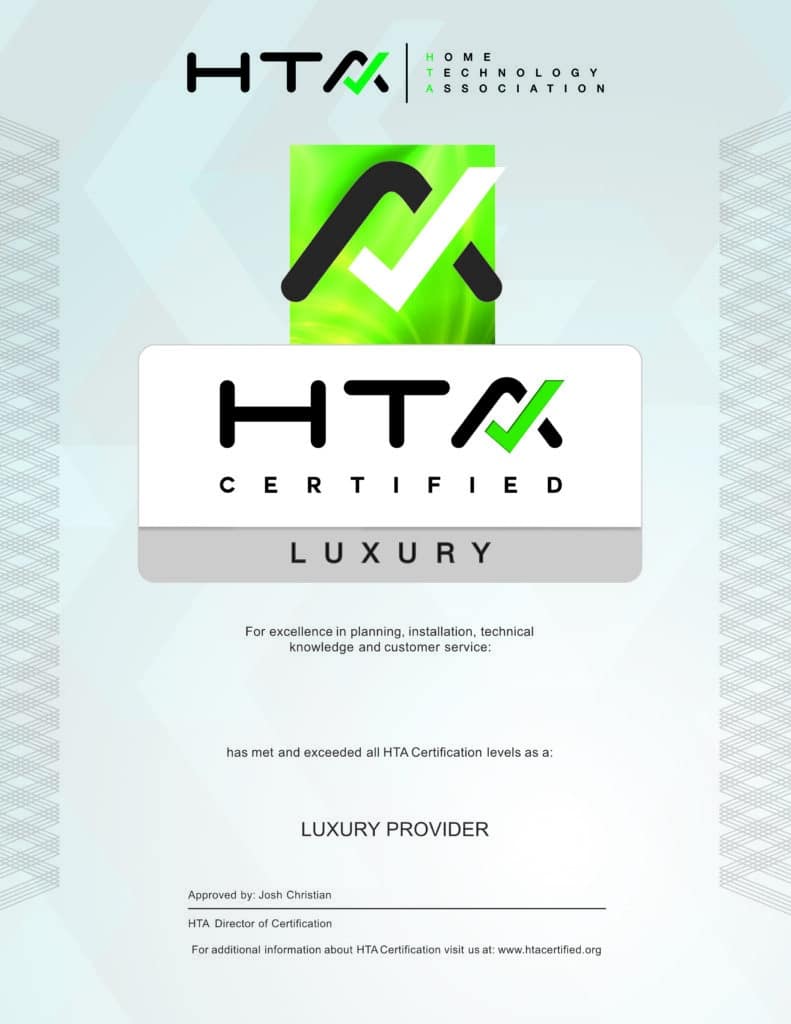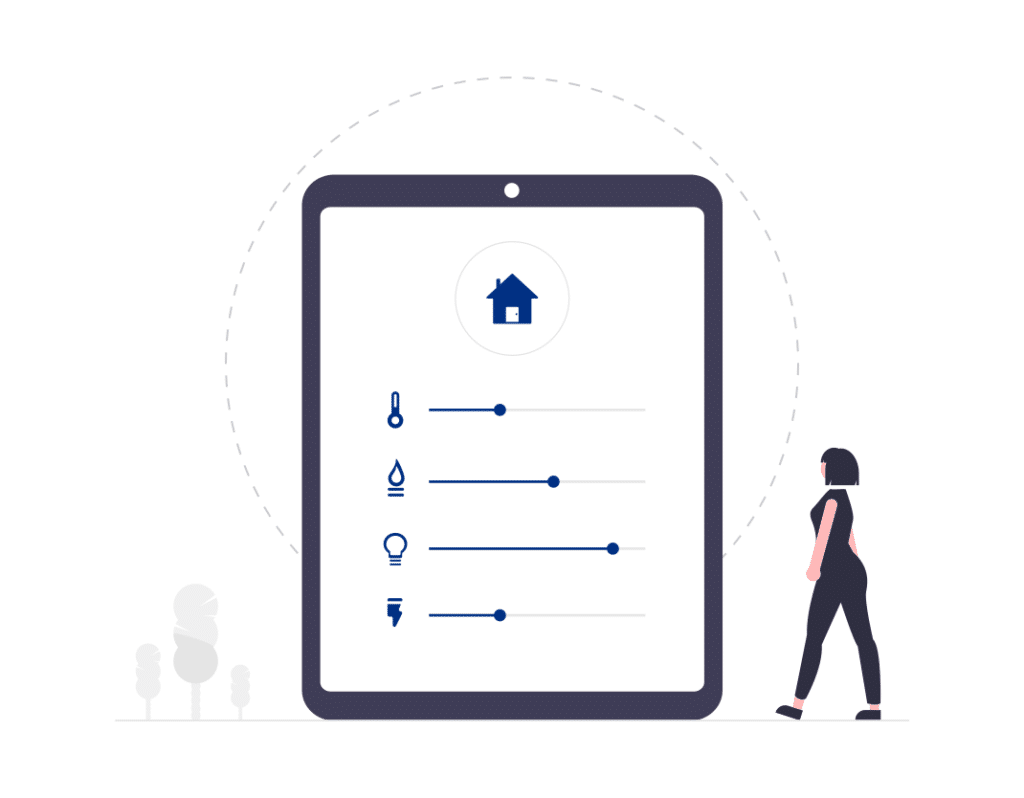At Lutron, we believe that the perfectly curated environment — a seamless interplay of intelligent lighting, beautiful shades, and powerful controls — is best experienced through all five senses.
Know the Facts about Working with Lutron HomeWorks
It may be common knowledge to know that Lutron only allows factory trained authorized Lutron dealers to work on their HomeWorks Lighting systems. This makes information harder to find so for the love of the internet of things we are going to address some best practices about Lutron HomeWorks and what the systems are like before and during a Lutron HomeWorks system upgrade.
Rule of Thumb
Upgrade your Lutron HomeWorks system as soon as possible.
Benefits Include:
- Experience new features that allow you to set up your own timers and scenes without calling your dealer.
- Explore integrations with other brands like JoshAI and catch up to current popular features like smart phone and app control so you can control your Lutron system from anywhere at any time.
We recommend that you do not wait for a total system failure since that will certainly cause a more complicated situation for the client or homeowner. Don’t force the homeowner to be ill prepared when the system experiences a total failure.
The History of Lutron
Lutron was founded in Coopersburg PA in 1961. Many things have changed over the years with the companies products, especially as they added more integration partners and system control from phones and tablets but some things have stayed the consistent such as the overall architecture of the systems.
The Architecture
All of the loads that run throughout a Lutron HomeWorks home do not run back to a standard circuit breaker panel like you might be used to seeing. Instead, these same loads typically run back to a dedicated Lutron lighting panel. This panel houses Lutron HomeWorks control modules that control the entire home’s lights, exhaust fans and even ceiling fans with multiple speeds. Separate from the dedicated Lutron lighting panel and modules is a separate Lutron panel for the Lutron HomeWorks processors, power supplies and translators. These Lutron processors allow the Lutron Homeworks system to control the Lutron Keypads, Lutron Lighting and fan loads as well as Lutron motorized shades in every room. Separate from the processor panel are Lutron shade control panels. Each Lutron motorized shade control panel can control up to ten individual Lutron motorized shades each.
Knowing When to Upgrade
Let’s run through an upgrade scenario where we encounter a home with old Lutron Homeworks Illumination equipment. The customer has reached out because the lights are not working and the processor is giving off the “Blinking light of death”. If you look at the processor and it has lights on, or they’re red, etc. it usually means it’s stuck and needs to be revived. If only one light is on or no lights, it means you have more serious problems and best case is that your power supply is gone and worst case, your processor is fried.
Upgrading the Core of the System
Once we explain the situation to the homeowner, the agreed upon solution is to include a complete Lutron HomeWorks upgrade from the ground up. At this point we show the customer the 2 upgrade options of Homeworks QS and Homeworks QSX. The system that we are upgrading is an old Lutron HomeWorks Illumination panel. These systems are very old and have some restrictions when upgrading is concerned. (Not all illumination keypads can be made compatible with Lutron homeWorks QSX processors and for this reason Homeworks QS is typically recommended during these types of Homeworks illumination system upgrades and replacements) The Old Lutron Illumination HWI keypads will require a link translator when upgrading the core system from HomeWorks Illumination to HomeWorksQS in order for the old keypads to talk with the new HomeWorks QS Processor. (Part # 470-4213 REV A) These translators will require a Lutron License to complete the translator installation and programming into the system.
Expect to Reprogram
In most cases when doing an upgrade from an old Lutron system to a new Lutron system, you’ll find that the database has become totally corrupted and unable to be recovered and converted. This means you will need to completely rebuild the system programming from the bottom up. We will not be going over the Lutron HomeWorks QS system programming in this article. That will be a separate “how to” all together.

Here are the steps and best practices needed to successfully upgrade a Lutron HomeWorks Illumination panel to a Lutron HomeWorks QS.
Step 1) Remove the Lutron HomeWorks Illumination processor and install din rails that you can mount the 2 new HomeWorks QS power supplies and processors to.
Step 2) Start by verifying that wiring is usable and that all adapters are updated (replaced) to avoid trouble that can be avoided moving forward.
Step 3) Install redundant power supplies – One power supply could easily power two processors but by installing two power supplies we can insure that we have a back up in the future if one of them fails.
Step 4) Continue by mounting the HomeWorksQS processors (Model HQP6-2)
Step 5) Wire the processors with power and ground connections: Ground connections are contacted on the structured panel itself and the power wires are fed and connected from the power supplies that we installed in step one.
Step 6) Connect and Power up your new power supplies by plugging in the first power supply with the factory provided cable and “daisy chain” the power to the second processor by using standard romex cable.
Step 7) Test and Connect Cat5/6 network cable from the customer’s Home Network Router to the first HomeWorksQS processor 1 and then connect HomeWorks processor 1 and HomeWorksQS processor 2 using a cat5/Cat6 network patch cable.
Step 8) Connect the keypad translators to each HomeWorksQS processor so that the new processors can communicate with the older Lutron Illumination HWI Keypads
Step 9) Test continuity of the cable connected to the new upgraded power supply for the old HWI keypads so that you can identify which wire on the keypad power supply is the tip and which wire is the “ring”. This is so you can make sure that the polarity of the connection from the power supply is correct. The stripe side of the wire identifies it as the “tip” or positive wire.
Step 10) Connect the AC adapter to the length that runs around the house to all of the keypads to verify that the keypads are powering up. At this point they will be giving you a flash pattern that is telling you that the keypad is not connected to anything just yet. The flash patterns are lights running down the keypads from top to bottom in a cycling repeating motion over and over. This flash pattern will remain until the Lutron HomeWorksQS system is programmed and uploaded to the processor.
Step 11) Install the hybrid repeater into the system by touching down the wires from the hybrid repeater into the second HomeWorksQS processor.
Step 12) At this point we are ready to program the new Lutron HomeWorksQS system and get all of the lighting and control back up and running throughout the entire home.
Looking to upgrade an existing Lutron System?
Contact Smarter Homes Customer Support at 512-775-6101 or visit SmarterTX.com